DeveloperHub allows documentation to be imported from external sources. The documentation must be supplied in markdown format.
How to Import Documentation?
To import documentation, follow these steps:
- Make sure your import files are structured as required.
- From the sidebar, open Project Settings
- Click on Import
- Choose the appropriate import source.
Importing could take a few seconds up to a minute.
You could also import a single page, see Import a page into DeveloperHub for instructions.
All imports add versions. Versions, documentations and pages are never overwritten.
The maximum upload size is 5MB. Contact us if your documentation has a larger size.
Structuring Files
To import documentation from any external sources into DeveloperHub, you must structure your files as such:
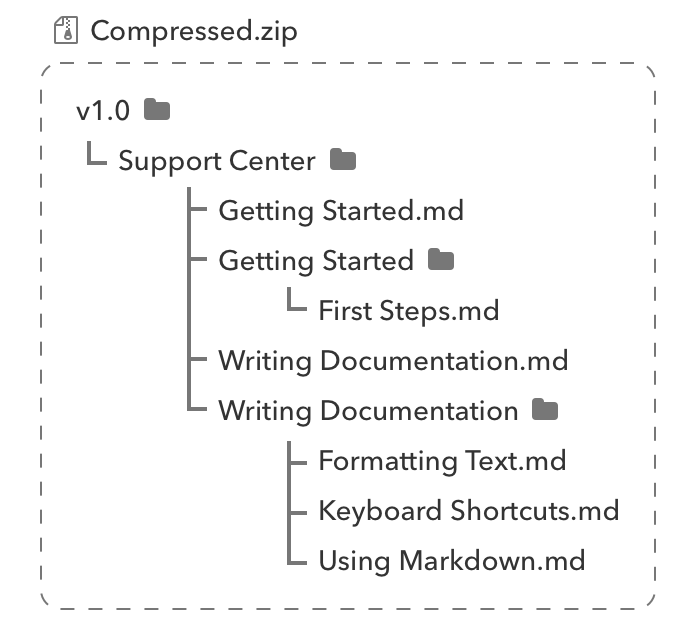
Where:
v1.0is the name of your version.Support Centeris the title of your documentation.Getting Started.mdis the title of a documentation page written in Markdown format.Getting Startedfolder indicates thatGetting Started.mdis a parent page, and it has a subpage titledFirst Steps.md.Formatting Text.md,Keyboard Shortcuts.mdandUsing Markdown.mdare all subpages of Writing Documentation page.
Every parent page should have a a Markdown file and a folder with the same exact name.
Additionally, you may add OpenAPI spec files in a folder named refs in the version folder.
Limitations of External Sources Import
External sources is unfortunately limited due to the lack of information in the imports. Such limitations are:
- Ordering of the pages.
- Other index elements, such as categories and external links.
Markdown Import
To import from Markdown, you must use the file structure as shown above. The first line of any page could be a Heading 1, such as # Title, and will be made the page title.
What is supported?
- Code blocks
- Tables
- Images
- Callouts (without title - Title defaults to Info)
ReadMe Import
To import from ReadMe, you must use the file structure as shown above. All internal links will be modified to match the links in your DeveloperHub documentation.
What is supported?
- Multi-language code blocks
- Tables
- Images
- Videos
- Callouts
- Embed
- Custom HTML
ReadMe Import Process
To import from ReadMe:
- Get an export file from ReadMe.
- Unzip the file.
- If you have any recipes or changelogs folders (or any folder that is not user-guides related) then delete them.
- Compress the version folders, and use our import tool, choosing ReadMe as import type.
- Your imported versions will be at the bottom of the version list.
- ReadMe does not provide order information in their exports, so you need to reorder the pages back manually.
- Once you are ready to publish, publish the versions!
Importing from HTML
To import HTML, you need to convert it first to Markdown. There are many free services online that can help you convert HTML to Markdown such as h2m or turndown. There are also heaps of libraries available if you wish to convert many files at once. Once your docs are in markdown format, follow the how to import documentation guide.
Importing from Word Documents
To import Word doc/docx format, you need to convert it first to Markdown. You can use this free online Word to Markdown Converter to do that. Once your docs are in markdown format, follow the how to import documentation guide.
Importing from Confluence
To import from Confluence, you need to convert it first to Markdown. Depending on how you host Confluence, there are multiple ways to export the content into Markdown including Confluence Plugins and open-source libraries.
Importing from Zendesk
See Import from Zendesk.