Page tagging provides two uses:
- Shows a list of related pages at the bottom the page.
- Allows readers to filter using the tags in search.
Tags labels can be maximum of 64 characters of length.
Related Pages
Related pages are generated based on tags. Up to 5 related pages will be displayed at the bottom of each page, and those related pages will only appear on pages that are tagged.
The related pages are those that share the highest number of matching tags with the currently viewed page.
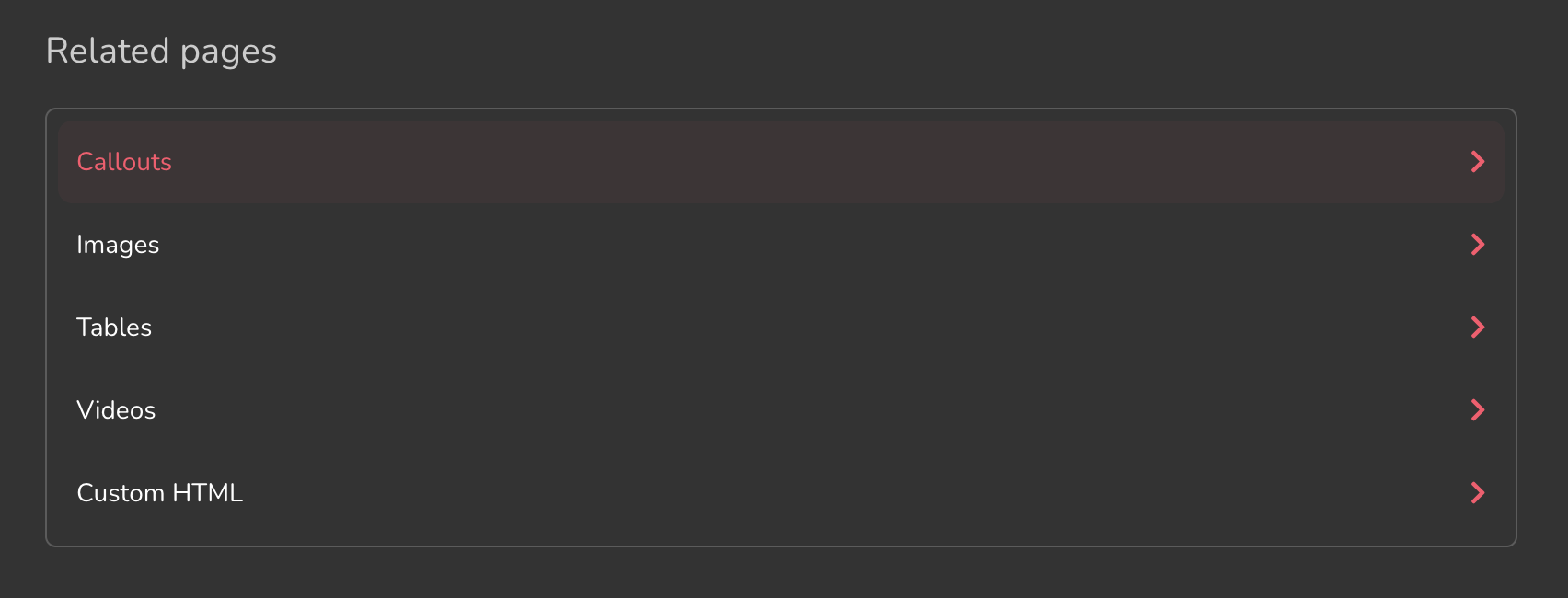
Search tag filtering
Tags can also be used to filter search. Once you have at least one tag set up in the project, the filter option would show up in the reader search (only in Next UI).
Readers can then filter by a tag or more simultaneously.
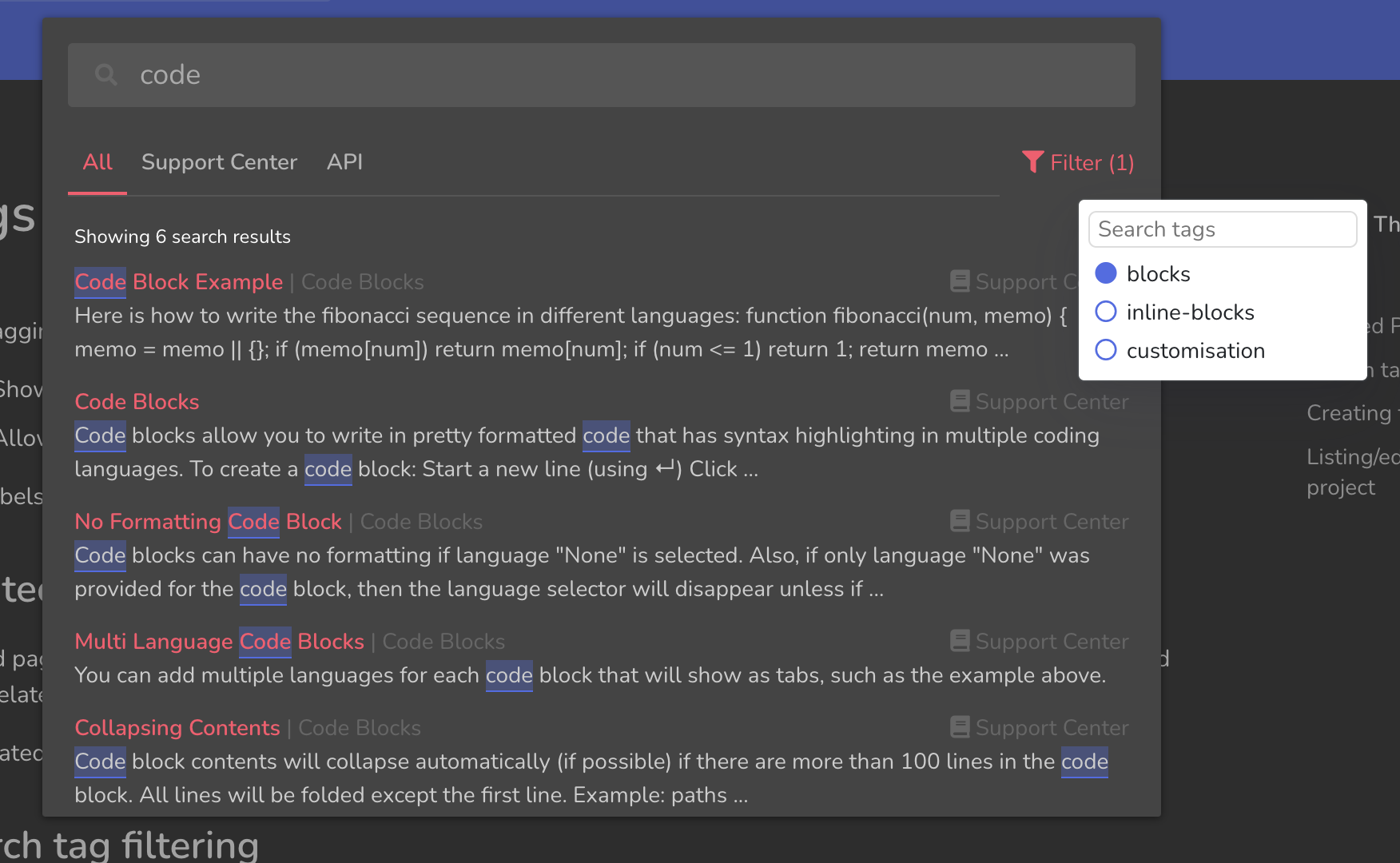
Creating tags
To create a tag:
- Visit the page on which you wish to apply the tag.
- Open Page Info
from the right sidebar. - Under tags, type the label of the new tag.
- Hit Enter.
The tag will be created and applied onto the page. If you wish to remove the tag, click on it and select Remove.
Listing/editing/removing tags in a project
To list all tags in a project:
- From the left sidebar, click on Project Settings
. - Scroll down to Page Tags (expand it if needed).
- All the tags would be listed there.
- Click on a tag to rename it or delete it.
The number next to the tag shows how many pages it is tagged to (in all versions).