As your documentation grows in size, finding the pages through a long index becomes harder. Quick switcher helps you find content easier.
Quick switcher is able to perform the following:
- Find Page: Search for a page or an API reference by title or slug (case insensitive).
- Find Text: Search for text in pages only (case insensitive).
- Find & Replace: Finds text in pages and replaces it (case sensitive).
This is only available in the editor. Your readers can use the global search directly.
How to open Quick Switcher
To open quick switcher, click on the search bar or hit ⌘/Ctrl + K or the search icon
Search Mode: Find Page
Find page searches through all pages and API references by title and slug in the version you're on. Typo-tolerance search is used here.
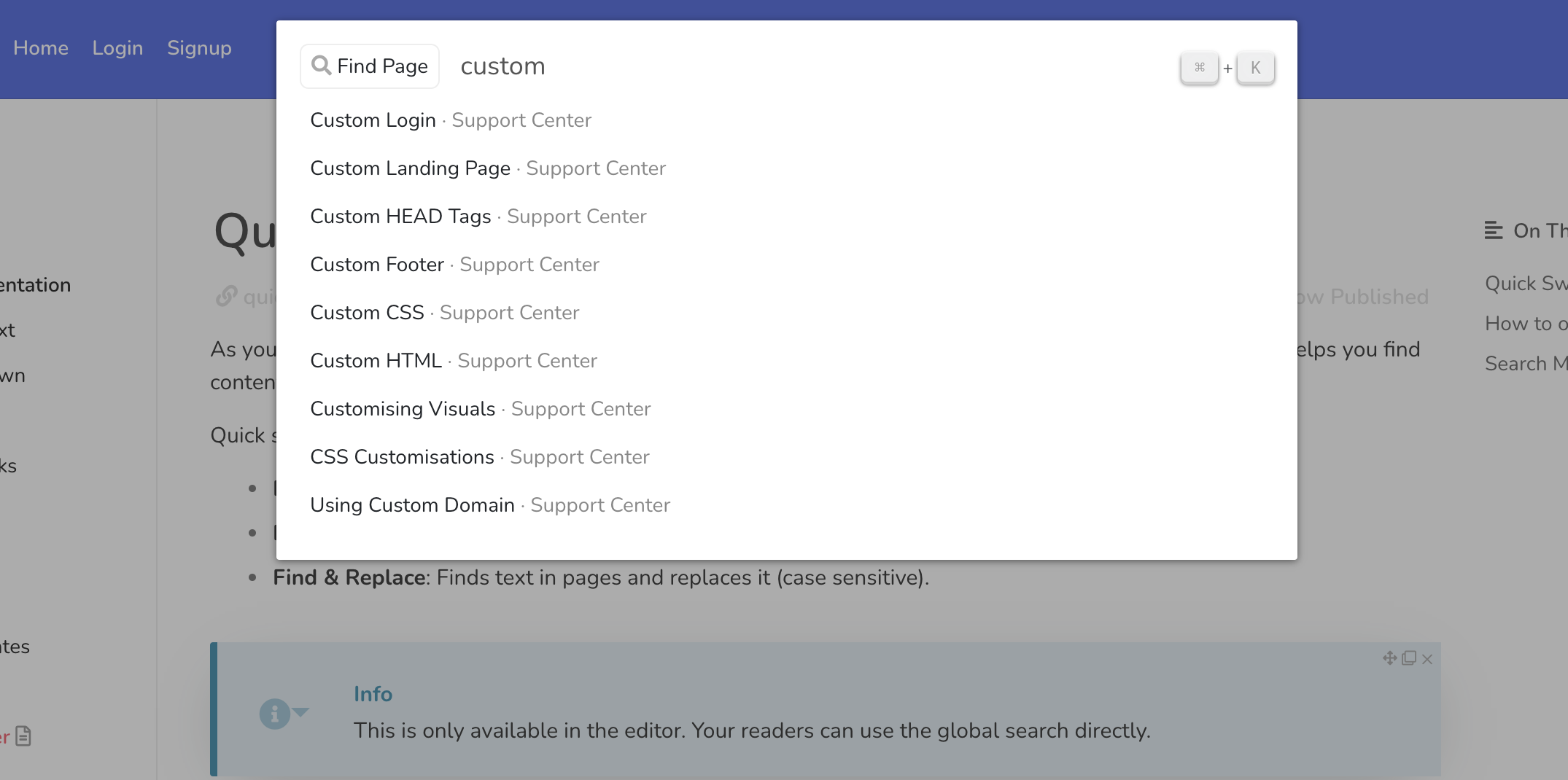
Search Mode: Find Text
Find text searches through all pages in the version you're on for text. Search is performed on Darkdown format and is not case sensitive.
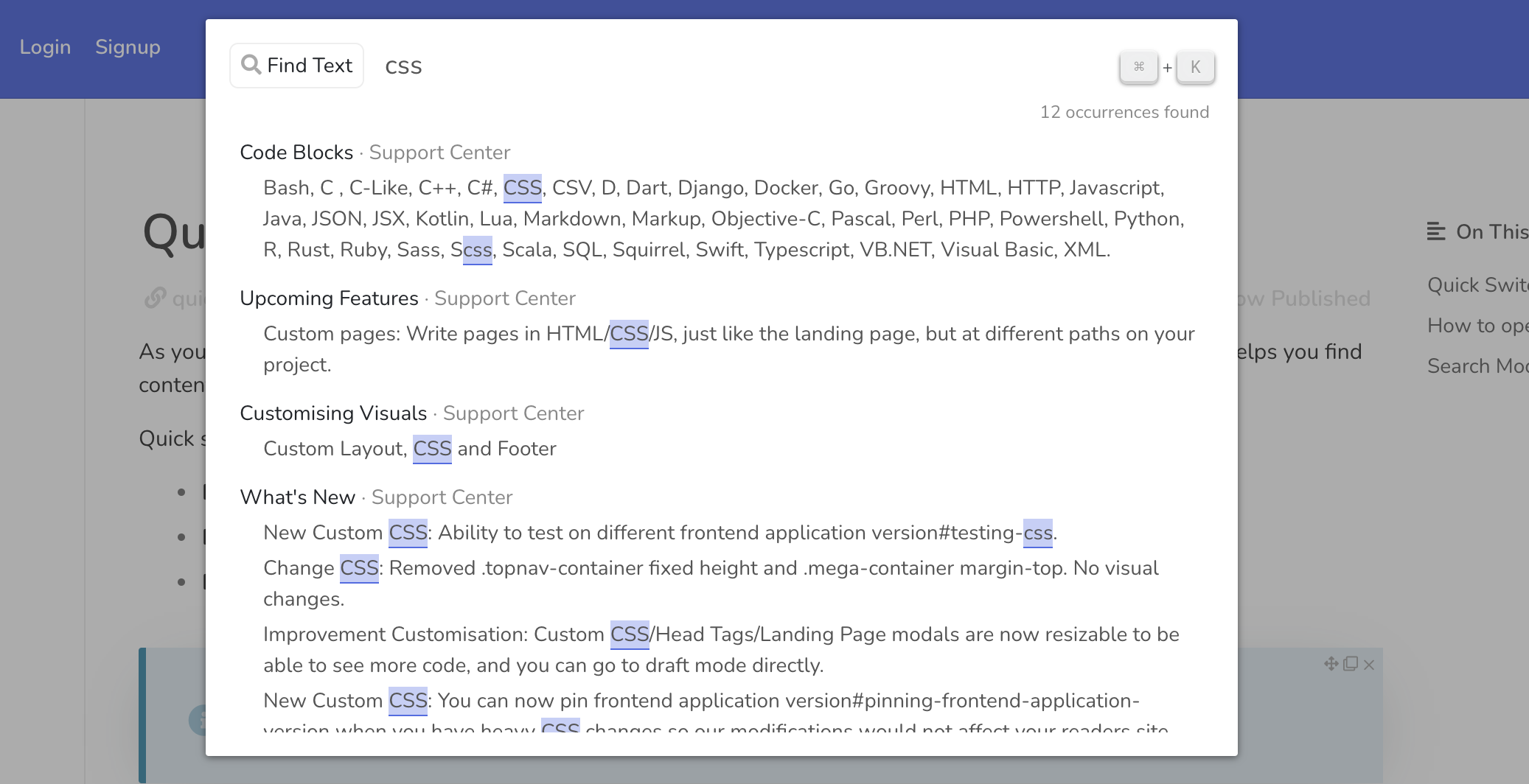
Search Mode: Find & Replace
Find & replace searches through all pages in the version you're on for text, and allows you to replace the text directly. Search is performed on Darkdown format and is case sensitive.
All occurrences that can be replaced would be shown to you prior to replacing them.
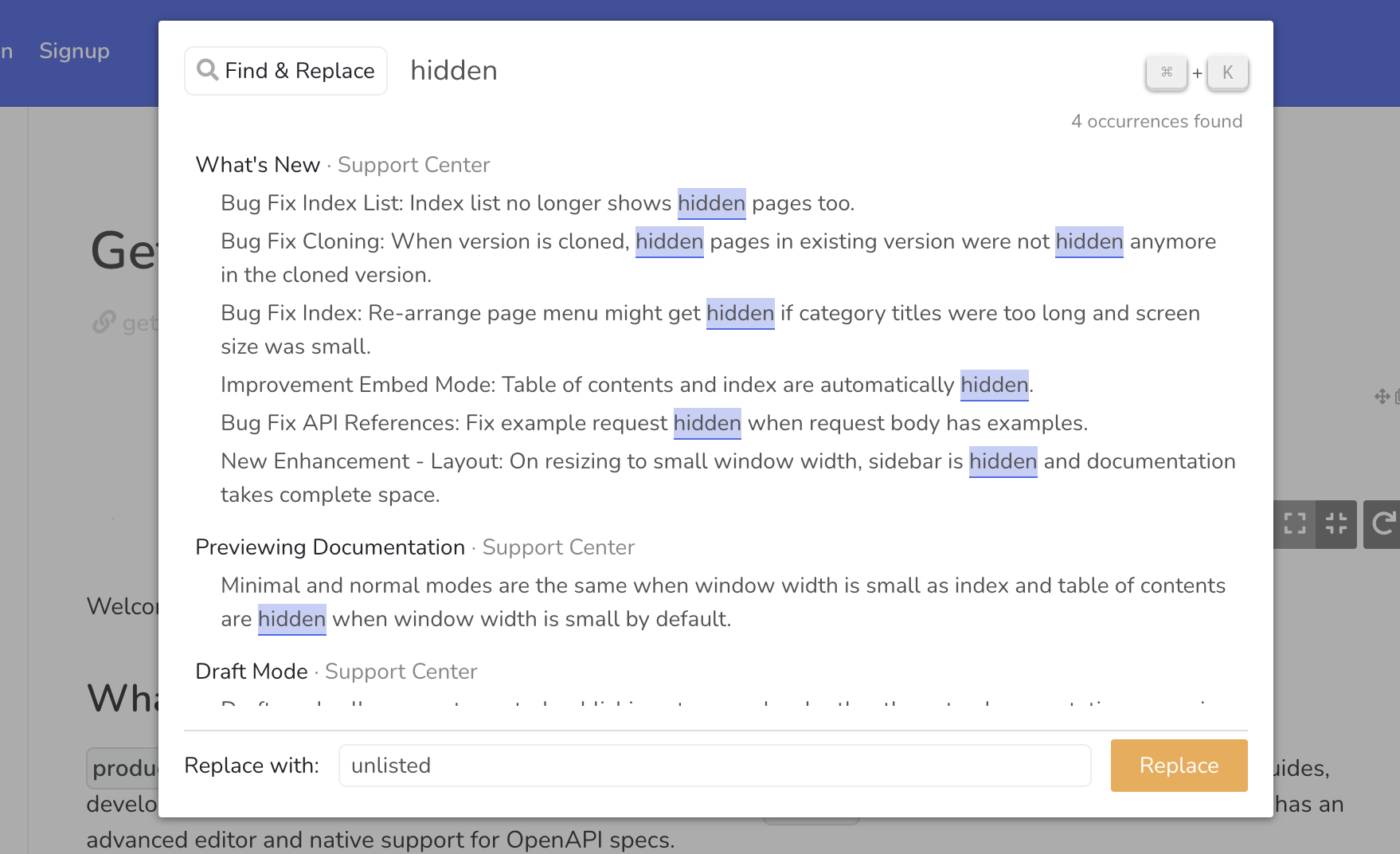
Once text is replaced, there is no way to undo the operation. Check all occurrences and verify that you wish for ALL occurrences to be replaced before continuing.
Notes about Quick Switcher
Find Text and Find & Replace search through Darkdown format, with this come a few notes:
- Search performed is exact text search. This means that it is not typo tolerant.
- To search in formatted text like "pied piper", you'd need to search for
pied **piper**. Searching forpied piperwill not yield results. - Text in blocks is also searched. Text in Custom HTML and Synced Blocks among other dynamic blocks is not searched.
- Text in links is not searched.
- Text in inline blocks is not searched.