Draft mode empowers your editors with enhanced capabilities, offering the flexibility to write without restrictions and the ability to publish content at the optimal moment. It serves as a staging environment for pages, enabling ongoing work and review until they are fully prepared for publication.
Writing documentation with a pen is a thing of the past. Editors seek the ability to make adjustments seamlessly without the fear of making errors.
How is it different than changing publish setting?
Unpublishing a page completely renders it inaccessible to readers. In contrast, a page can remain published with the latest stable content while simultaneously having a draft mode that you can continue to work on. This allows for a seamless transition between publishing content and developing new updates without disrupting access to the current version.
Page Life-Cycle
Each page could have three states:
- Unpublished
: The page has never been published or was unpublished. - Listed, published.
- Listed, in draft mode
.
Listed, published
Once you publish the unlisted draft page, it becomes listed. Listed means that it is visible to your readers. Also, the changes that were in draft mode are now applied and published.
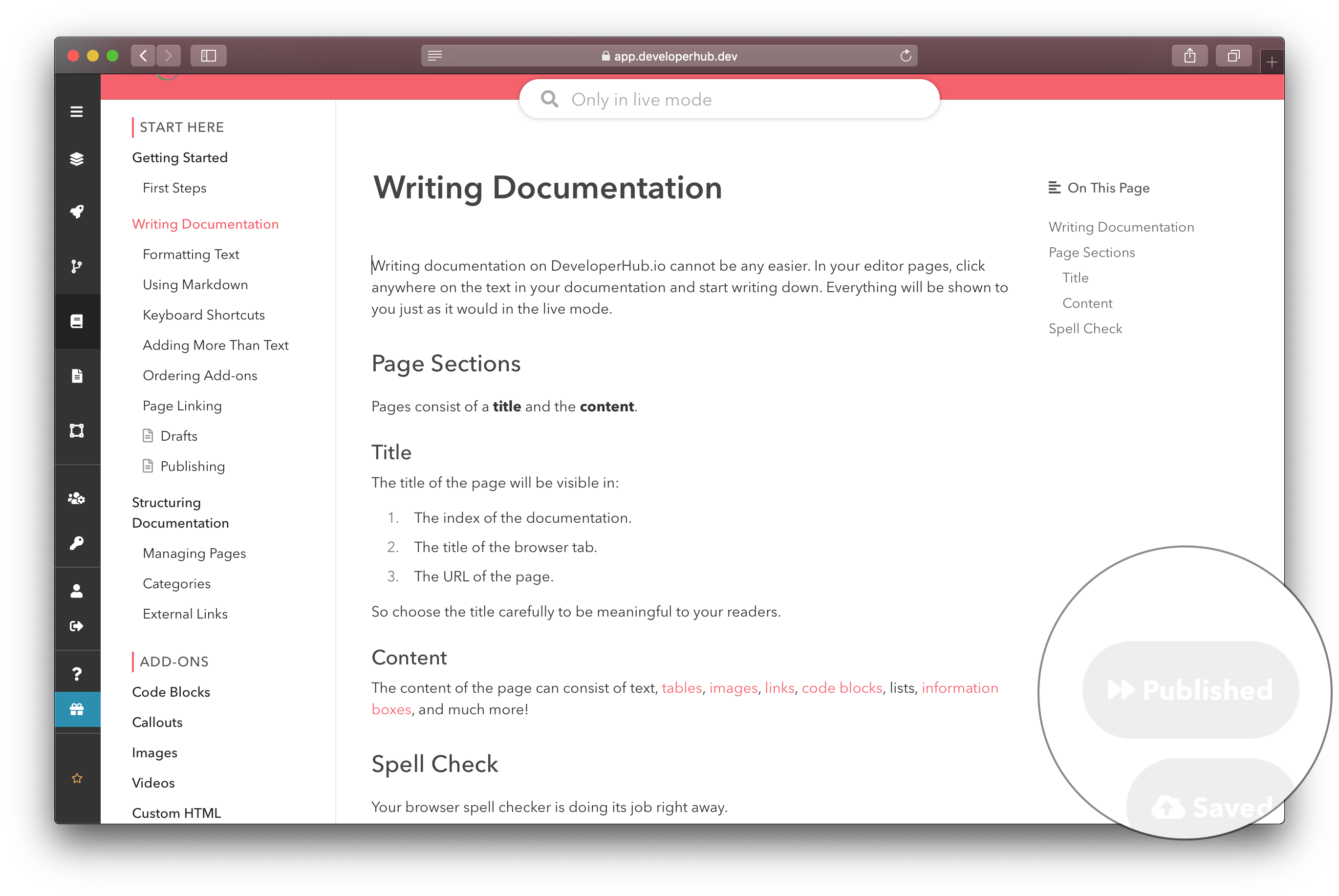
Published page
The Publish
Listed, in draft mode
If you edit a page that was listed and published, it goes back into draft mode. That means that your readers still can access the page, and can read the contents of the page as when it was listed, but your teammates can keep on making edits that are only visible to them.
Publish when you are ready!
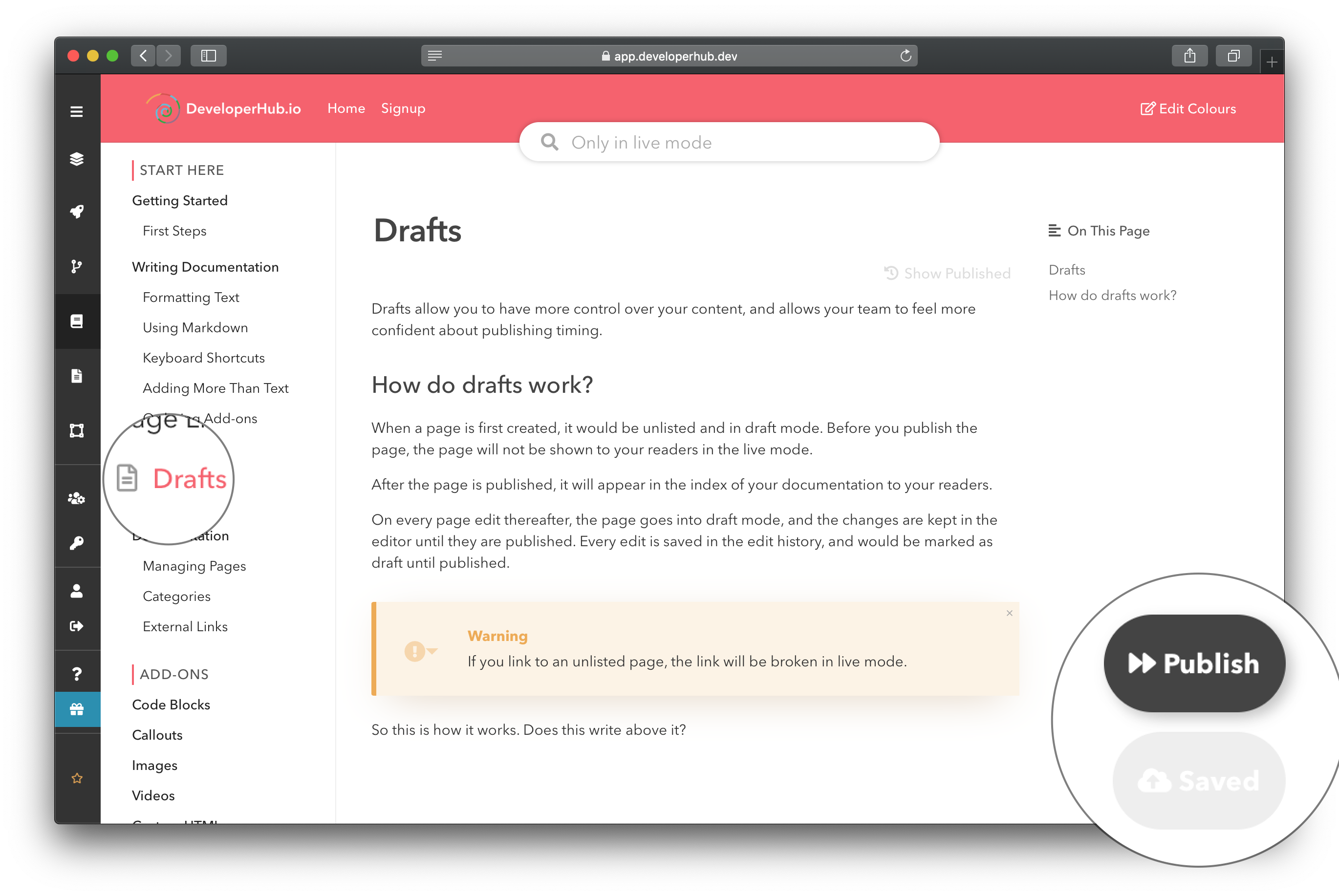
Draft page
Draft pages show a draft page icon in the index, and the control buttons allow you to publish.
Draft Pages History
Every draft is saved in the page history and is indicated as a draft version. To discard all draft changes, and to revert to the published version:
- Click on
Show Published under the page title. - Make any edit.
- Save the page again and publish it.
More
Check out the keyboard shortcuts for saving and publishing faster.